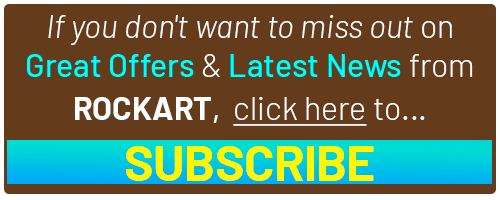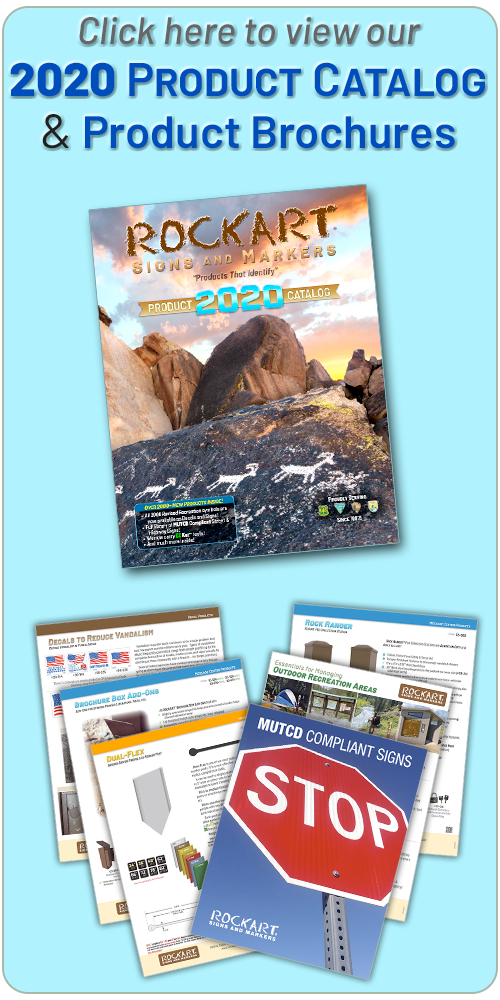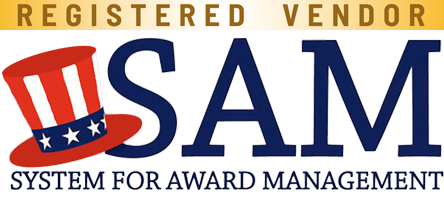Using Search
Why does a part number search return no items found?
If you have tried searching for a product by its part number and had no luck, try shortening your search query by entering only the first 2 or 3 segments of the item's number. (In other words, leave out the segments of the part number that specify its length, size or color.)
Examples:
If you entered 10-124-04 try searching for 10-124
If you entered 90-499-390-30 try searching for 90-499-390
If you entered DF72-02 try searching for DF
If you entered 10-107-12 try searching for 10-107
Browsing Product Categories
How can I quickly scan through all the different product categories?
Located along the left side of the page, stacked vertically, are the primary product categories. Hovering over one of these primary categories (with your mouse) will display a fly-out menu to the right showing the various subcategories under that heading. A primary category may also be further divided into subcategories, which will appear in the fly-out menu, usually in their own column, with subcategory name shown as a bold subheading in black. Product Category levels are usually not more than 4 levels deep.
Clicking a category name will take you to a page that shows a short explanation of the category (i.e., what kinds of products can be found in it, and a list of any subcategories it may have (if any) and below that, a grid-like listing of all products found under that category.
Keep in mind, when viewing a product category, the products shown include PRODUCTS in ANY subcategories below it, too. For example: Navigating to "Decals" and clicking on "Recreation" would show you all products in that subcategory including products listed in any of its subcategories: General, Land-Based, Water Based and Winter.
Using the Shopping Cart
I have found a product, how do I add it to my Cart?
Clicking the "Click to Buy" link below any product, will reveal an add-to-cart form (that shows a quantity box next to each different variation of the product). Simply enter the quantity you wish to purchase next to each corresponding variation, and then click the Add to Cart button located at the bottom of the form. After the page refreshes, the items will have been added to your cart.
How can I see what my CART SUBTOTAL is?
The cart subtotal & total item count is shown below the top horizontal navigation menu, directly under the HOME button.
How can I view/remove/change items in my cart?
Clicking the 'My Cart' button located in the user menu (upper right section of the page, near the Welcome message) will take you to the cart management page, where you can remove items from your cart or change quantities.
If I already know the item# of something I want to buy, how can I quickly add it to my Cart?
Click the 'Shopping Cart Peek' tab located at the top-right of the page. A panel will drop into view that has a section called Quick Add. Begin typing the Item# in the field and any part numbers matching what you have typed will be shown. Click to select the item # that matches the one you want to order; Enter the quantity and finally click the 'Add to Cart' button.
Viewing Products
How can I see detailed information for a product?
While browsing a product category or search results, simply click on the product's name or part # to see complete information for it. If you would like to view the full product page in a separate window, (so you don't lose your original place), click on the "More Info..." link or shift-click on the product name)
How can I make the image larger?
While viewing products within a category or search results, simply click the thumbnail image and an overlay will open displaying a larger version. When you are done viewing, press the ESCape key or click "X" to close the overlay and continue right where you left off.
Can I see other products similar to the one I am viewing / or one I have found using search?
Links under the heading "See similar items in:" will show all other products in that category.
User Registration
Why does the site ask me to 'Log in' or 'Sign up' when making a purchase?
Our new website is more "customer focused" and now uses accounts to remember your personalized settings, preferences and order history. You may purchase items without setting up an account (i.e., anonymously), however you will not be able to view or check status of any anonymous orders. Additional features of the site that allow you to save/manage your billing and shipping addresses will not be available if you are using the site anonymously (not logged in).
Another benefit to Logging into the site: when filling out a form on the site (say to request a quote for a custom decal or sign), certain fields will be pre-filled in for you... saving you time.
Read more about Account Features, below.
Using Tags
What is a 'tag'? ... And what are they for?
A "tag" is a simple way of labeling items that have a specific attribute. We assign a "tag" to a product when it has a specific attribute. For instance, we add a tag to decal and sign products on our website to indicate the reflectivity rating. If a product bears a specific agency logo (like BLM or USFS), we will add a tag for that agency. Other tags are used to indicate a specific purpose or use of a product. This allows users to quickly filter / see just the items having that tag. To view all products having a specific tag, use the vertically stacked menu on the left side of the page under the heading "Product Tagged for...".
When a search returns a lot of results, you may "filter out" items you don't want to see by clicking the checkbox for the tag you wish to exclude from the results.
For example: Lets say you perform a search for "camping", Obviously, you will get a lot of search results returned for this word. Let's say you work for the BLM, so you dont want to see items bearing a USFS logo. To "weed them out", look for a group of tags (near the top of your results), simply check the box next to the tag you want to exclude, and the search results will instantly refresh to accomodate your request.
Account Features (Registered Users Only)
How can I access / manage my personal account info?
To access your account information, first make sure you are logged into the site. If it says "Welcome, Guest!" in the upper right corner, you are not logged in. Once you have logged in, the welcome message will read: "Welcome, your user name here !" and the user menu (next to the welcome message) will have 3 selections: Account, My Cart and Exit. To access your personal account information and settings, click Account.
How can I view my order history?
Once you are viewing your account page (see above), use the horizontal tabs to view the various sections related to your personal account.
To view your Order history, click Orders. Clicking Address Book will allow you to manage your saved Bill-to/Ship-to addresses (addresses entered while placing an order are saved here, so you don't have to re-type them each time).